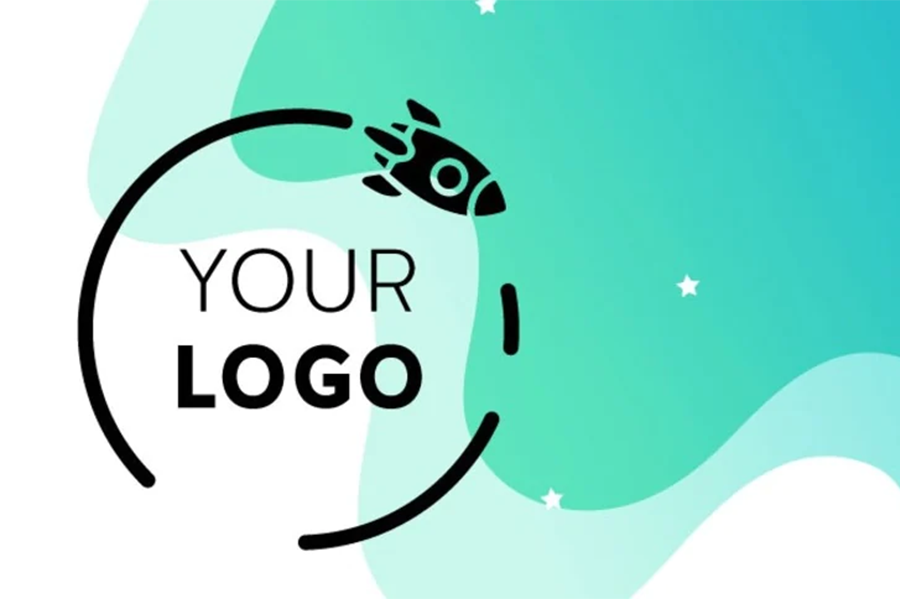Logos are everything for brands these days. You cannot expect your online business to boom if it lacks looks and innovation. Therefore, you should be revamping your eCommerce sites and stores with eye-catching emblems and extraordinary effects. Whether you’re a graphic designer, a motion graphic artist, or a passionate animation pundit, grinding Adobe After Effects is necessary.
Furthermore, After Effects comes with comprehensive features that take your custom logo animations to the next level. Besides, it would be best to care for the visuals and symbols that infuse expressiveness for your business. You cannot expect clients to reach out if your business badge looks boring. So, here we are to guide you in the right direction.
Adobe After Effects comes with tons of animated features to amplify your dull business symbol with unique touches. There’s something magical about AE that other animation applications lack. Every animated logo design services agency prefers using After Effects to any other graphics software. Benefits of AE include Chroma Key Cutting, vivid visual effects dashboard, typographic adjustments, color grading options, motion graphics, etc.
Adobe After Effects is significant for developing bespoke logo animations
Adobe After Effects is the father of all software animation tools you can find on the internet. Besides Premiere Pro and Blender, AE is the top choice among animators looking for versatile motion graphic solutions. It also provides various animation options for custom logo design for eCommerce brands.
Additionally, it is used to design animations for websites or decorate your static logos. But it goes beyond basic virtual creativity levels. After Effects is also used for filmmaking; opening, cast intro, movie special effects, and the outro. You can also develop award-winning 2D and 3D models and add special effects like rain, lightning, birds chirping, etc.
Yes, we can indeed appraise After Effect all day and night. But for now, let’s check out the best four techniques to design appealing custom logo animations using After Effects. Let’s go!
Animated Layers’ separation using Illustrator
First, ask your client to send the file to your email inbox. Ask them to send you an image in a . JPG format. Though you can use different file types, it’s always better to start the process with a straightforward approach. JPG extensions in this regard are ideal for experimenting with varying effects of animation using Adobe’s AE.
Moreover, you can ask them for the first file they’ve made for it. Ensure it has the AI extension. Open the file on Illustrator, then go to Object. From there, click ‘Ungroup,’ as it will put all the layers on the table one by one. Now it’s time to adjust it for adding special effects using Adobe’s After Effects application. Separate every layer from one another and slide these into different categories. Further, use Photoshop to separate layers if your clients don’t have the files in. AI formats.
If you’re dealing with someone who isn’t knowledgeable about design work, a client may send you a standard.jpg file as a logo file. Request that the original be sent to you. This is an AI file. To separate all layers, open the file in Illustrator and go to Object > Ungroup. To prepare it for animation in After Effects, isolate each layer and group them. You can also separate the layers in Photoshop if your client doesn’t have an.AI file.
Adding animation effects to your logo design
After separating all the layers, drag and drop the file into the After Effects application. Ensure you import the files as “footage.” You will see all the layers will open separately. So, change them before making any changes. Right-click and then hit ‘Create,’ and check ‘Convert’ to Layered Comp’ option. Now you will see the composition dashboard with unique page dimensions. Now it’s time to drag and drop every element from the back tab to the main composition page. Don’t forget to erase the first file after that. It will affect your animation process for designing custom logo animation using After Effects.
Now design new dimensions and adjust them to the panel of After Effects. After that, you can add special rotation effects. You will need to change the page measure scores to zero. Now it’s time to roll into action; click on the play button and enjoy the attention-graphic effects of your logo design.
Adding special effects to the title
Make a fresh logo document in After Effects if you wish to add special effects to text independently. Furthermore, you cannot make changes to your Illustrator files as quickly as possible to your AE captions. Now, open Illustrator, choose your logo and make a new version of the text file to make your lives easier. You need to create a dimension in After Effects and paste it. With import, you’ll see your logo keynotes will import almost instantly.
The ‘animate tab’ is one of Adobe After Effects’ specific capabilities for text customization. You can give each letter of your caption’s text a different look here. Also, teach new techniques for introducing your logo fonts. Scale is also included on the same animation tab.
Adding logo transitions using Rocket Stock
Are you looking for superb ways to slide into the logo design keyframes? Then you can try different plugin tools available for After Effects. Rocket Stock is an excellent option in this regard. It has countless transition packs you can use for your logos. The best part is that they are super user-friendly, and you get familiar with them in a few hours.
To conclude, After Effects is an essential tool for designing and adding variations to your logos and videos. Besides, it’s one of the best mainstream graphic applications available with avant-garde features. The best part of Adobe After Effects is its regular updates and a supportive global community.